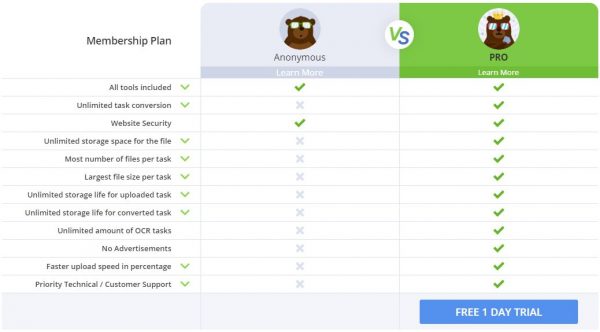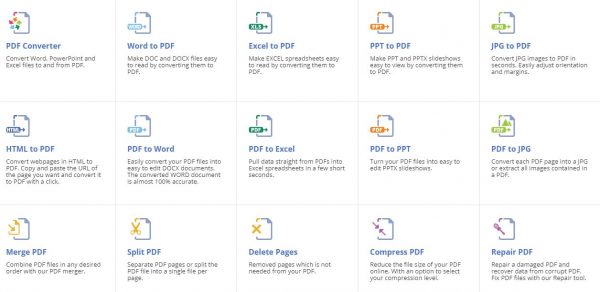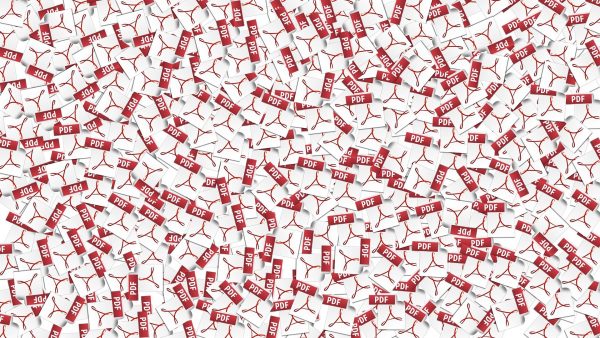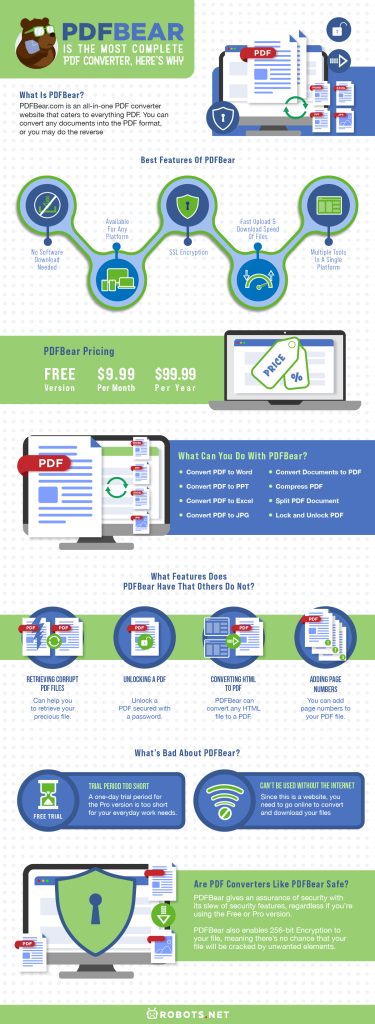There are many benefits of changing our documents into a PDF format. One cannot easily edit the documents you’ve made once you save it as PDF, so it makes the document more secure from unwanted and accidental changes. It also makes your document aesthetically pleasing and presentable to your clients. There are many PDF converters out there that convert your stuff into PDF. But what makes PDFBear special? That is exactly what this article will discuss. This review will give a rundown on its best features and some minor setbacks to help you decide whether to subscribe or not.
What Is PDFBear?
PDFBear.com is an all-in-one PDF converter website that caters to everything PDF. You can convert any documents into the PDF format, or you may do the reverse: convert your PDF file to any file format that you want. But it does not end there. PDFBear can also compress, merge, and split your files, making it very useful for everyday office workload. Now, you won’t need any other PDF converters out there, for it is all in this handy tool. PDFBear might be just the best PDF converter you are looking for.
Best Features of PDFBear
For sure, PDFBear is the one and only website you’ll need for your file conversion needs. It packs nifty features and tools one would look for in a file converter. Here are a few of them.
No Software Download Needed
As mentioned earlier, PDFBear is a website that you can access anytime and anywhere. You can access it on your mobile devices, but the easiest and most convenient way is to use it on your computer. All you need is your trusty browser and a reliable internet connection. With PDFBear converting your files over the internet, you no longer have to worry about downloading another program to your PC that might just slow down your device in the long run.
Available for Any Platform
This PDF converter can be accessed through any device. Whether it be Windows, Mac, Linux, or even Android or iOS, you can now easily convert your important files into PDF. The browser you use is not much of a problem as well. PDFBear supports the majority of web browsers we use today. You can use it on Chrome, Firefox, Edge, or even on Internet Explorer. But since you have to download the file you have converted, you might want to use internet download manager programs to speed up the process.
SSL Encryption
You don’t want someone to look upon your personal information that you may have written on your document. One way of protecting your information is to encrypt your files so no one can steal your identity. Whenever you upload your files to PDFBear, it adds a Secure Socket Layer or SSL protection to your file. What SSL essentially does is to transmit your personal data securely, such as your social security number or credit card number. To ensure that you’re connected through an SSL connection, you can check if the web address has an “https” before it, or you may click on the padlock icon at the top left corner of your browser to check the security of the website. Alternatively, once you’re ready to download your converted file, the file will be transmitted into another SSL type of connection, ensuring that your file is safe and secure in your hands.
Fast Upload and Download Speed of Files
PDFBear promises a seamless way of converting your PDF files. It can upload your files to be converted in no time. And when you’re done, just download your converted files to your computer or phones just as easy. PDFBear eliminates waiting too long for the conversion of files so you can have more time editing them. Then again, the upload and download speed of your files still depends on your internet bandwidth. You might want to check your internet speed first before you attempt to use PDFBear. Since it relies on the internet, it won’t work if your connection is too slow.
Multiple Tools in a Single Platform
As said earlier, there are tons of tools on this website. It’s not just your typical PDF or document converter. It also helps you lock, split, secure, and merge your PDFs. If you are that person that wants everything in one place, PDFBear is the right PDF converter website for you. Office administrators who often need a wide range of file conversion can benefit from this tool.
PDFBear Pricing
You can try PDFBear for free. But, you can choose to subscribe to PDFBear Pro for $9.99 per month or $99.99 per year. This may burn a pocket for some, but coming with this price is a set of great benefits. With PDFBear Pro, you can do unlimited tasks. You can edit and convert a ton of PDF files or any documents of up to 2 GB. You’ll also enjoy an unlimited amount of “Optical Character Recognition” or OCR tasks. Simply put, OCR tasks let you convert images or scanned documents into editable and searchable data. So, finally, you can easily search for that quote from the book that you’ve just captured with your camera. PDFBear also offers you unlimited storage for your converted PDFs and any other supported files into their secure cloud. And did we mention that when you subscribe, you won’t be cluttered with those annoying ads?
What Can You Do With PDFBear?
PDFBear is an all-in-one PDF converter that allows you to convert almost any type of documents. This PDF converter is capable of handling any kinds of file merges, repairs, compresses, and so on. As a professional, you’ll find it extra helpful but it doesn’t mean that students can’t benefit from it. In fact, here are some of the best features you can maximize you can make the most out of it.
1. Convert PDF to Word
Want to input some info on your visa application form but can’t do it because you were sent a PDF file? Fret no more: PDFBear can convert that PDF into Word format, so finally, you can edit important files and input information on your document. Just select “PDF to Word,” open the file you need to convert, then wait for the conversion to finish. Once it is done, download your Word file into your computer.
2. Convert PDF to PPT
Turn that boring slide outline into a PowerPoint presentation. Just select the “PDF to PPT” option, then select or drag your PDF file. Then, select “Convert to PPT.” Once it’s done, you can download the slideshow presentation and put some transitions and animations. Talk about turning something informative into life!
3. Convert PDF to Excel
Noticed an error on your finalized balance sheet? You can still edit that discrepancy. Just turn it into an Excel file still with PDFBear. To do so, go to the “PDF to Excel” converter, then select or drag your PDF file. Hit the “Convert to Excel” button and wait for the conversion to finish. Finally, download your Excel file to edit. Now, you can correct that balance sheet with errors in it.
4. Convert PDF to JPG
Maybe you have just published your own e-book and want to show the world your literary work. PDFBear doubles up as an image converter tool too. It can convert your PDF to JPG format, so you can turn that book into an image format. Simply drag or select your PDF file to this PDF converter. PDFBear will then scan and process your PDF into an image format. Then, you can instantly download your pictures, and maybe upload it to your social media accounts and let the world see the first glance of your own work.
5. Convert Documents to PDF
Of course, you want your document to be secured and untouched by any unintended edits. You also want your document to be more presentable. You can convert any documents, whether it be a word, spreadsheet document, or picture into a PDF using this PDF converter. Select or drag the file you want to convert, and wait for this PDF converter to do its magic. Afterward, you can now download your converted PDF to your device. Now, no one can just simply edit or forge your personal information for their own advantage.
6. Compress PDF
Is your PDF file size too large to send for an important email? Don’t worry, PDFBear can reduce the file size of your PDF. By compressing them into your desired size, PDFBear makes important documents lightweight. Just click on “Compress PDF” and choose the PDF you want to compress. For pro users, there are two types of compression they can choose from, the “Basic” and “Strong.” Now, you can send that high-resolution file to your boss without receiving that error from your mail client.
7. Split PDF Document
Looking to organize and declutter your PDF file? Separate those unrelated pages in your file and turn them into another PDF file. The Split PDF Document feature lets you separate the pages of your PDF file and turn them into unique individual files. This way, you may sort out the important information from that split file. To split a file, simply go to “Split PDF” then select or drag the PDF you want to split. Under “Range 1,” choose the page/s that you want to separate by typing the desired page number. You can add more pages to separate by selecting“Add Range.” Once you’re done, press “Split” and finally, you can download your file/s. If you have split multiple pages into multiple files, be sure to have a compression program like WinRAR so that you can extract your files. Say hello to proper file organization.
8. Lock and Unlock PDF
Don’t want others to snoop on your personal info? Or maybe you are stuck with a locked PDF you cannot open? PDFBear PDF converter helps you encrypt your PDF and put your desired password to your file. Just simply click on “Protect PDF.” Select or drag your file to PDFBear, type in your password, and click on “Encrypt PDF.” After it is encrypted, you may download your newly-protected PDF. It can also unlock most of the PDF files that are encrypted and password-protected. Just upload your locked PDF file, and wait for PDFBear to unlock your PDF. To do this, select “Unlock PDF.” Make sure first that you are authorized to unlock the document by clicking on the checkbox. Then, upload your file that needs to be unlocked. After you input the correct password, click on “Unlock PDF” then download your unlocked PDF file.
What Features Does PDFBear Have That Others Do Not?
Retrieving Corrupt PDF Files
What’s unique with PDFBear is you can attempt to repair a broken or corrupt PDF. So if you cannot open your PDF file due to some technical error, this PDF converter can help you to retrieve your precious file. Upload your corrupted PDF by clicking on “Select Files” and selecting the right file, or drag that file and drop inside the box. Wait for the process to complete, then download your refreshed PDF.
Unlocking a PDF
And just as mentioned above, you can also unlock a PDF secured with a password, just in case you have forgotten the password for the file. Upload your locked PDF by clicking on “Unlock PDF” and selecting the right file, or drag that file and drop inside the box. Wait for the process to complete, then download your unlocked PDF. Just make sure your file is not encrypted, so you can easily unlock your file.
Converting HTML to PDF
If you’re a web designer, one of the unique features of PDFBear that you can convert any HTML file to a PDF on PDFBear. Just copy an HTML link to this PDF converter and let it take care of the rest.
Adding Page Numbers
Or maybe you’re a book author. You can add page numbers to your PDF file. First, select or drag your PDF file to PDFBear. Then, you can select where to put the page number. You can also separate your cover page from the first page of your book to avoid confusion in your file.
What’s Bad About PDFBear?
With all the astounding features of PDFBear, it has its own shortcomings that you might want to consider before extensively using this PDF converter.
Trial Period Too Short
A one-day trial period for the Pro version is too short for your everyday work needs. With a ton of files that may need converting, one day will surely not be enough. So you will be encouraged to subscribe to their monthly or yearly subscription or find alternative programs to convert your files.
Can’t Be Used Without the Internet
Since this is a website, you need to go online to convert and download your files to your desired file format. Therefore, you cannot use PDFBear as a PDF converter when you’re cut off from the internet.
Are PDF Converters Like PDFBear Safe?
Uploading and downloading files into the internet may be worrisome for some of us, for we might give out vital information to others. PDFBear gives an assurance of security with its slew of security features, regardless if you’re using the Free or Pro version. If you are using the Free version, once you are done converting your files, PDFBear deletes all your converted files in their server within 60 minutes. Another feature of PDFBear is the option of adding password protection for your file. Once you lock your file with a password, it already encrypts your file, so you need not worry about your security. In addition to that, PDFBear also enables 256-bit Encryption to your file, meaning there’s no chance that your file will be cracked by unwanted elements. Now, no one but only you can access your precious file. If you’re extra cautious, you may want to scan that converted file using an antivirus program after you have downloaded your converted file, to ensure your file is safe.
Final Verdict
If you need to convert your PDF files quickly and securely, PDFBear is the right choice for you. The Pro version is a great additional feature for your daily PDF conversion needs, with its huge and secure cloud storage, encrypted connection, and unlimited conversions. With all the features of this PDF converter, you won’t find another conversion tool that matches PDFBear.