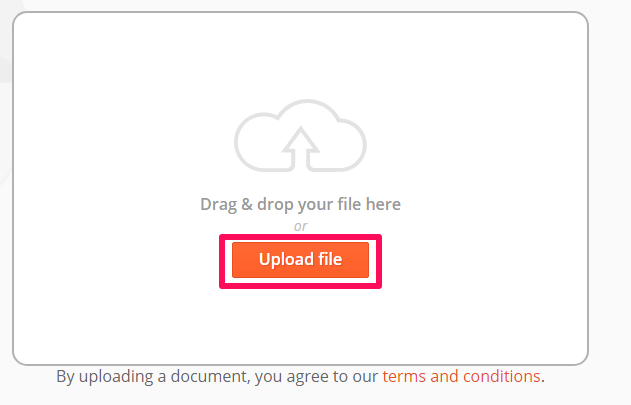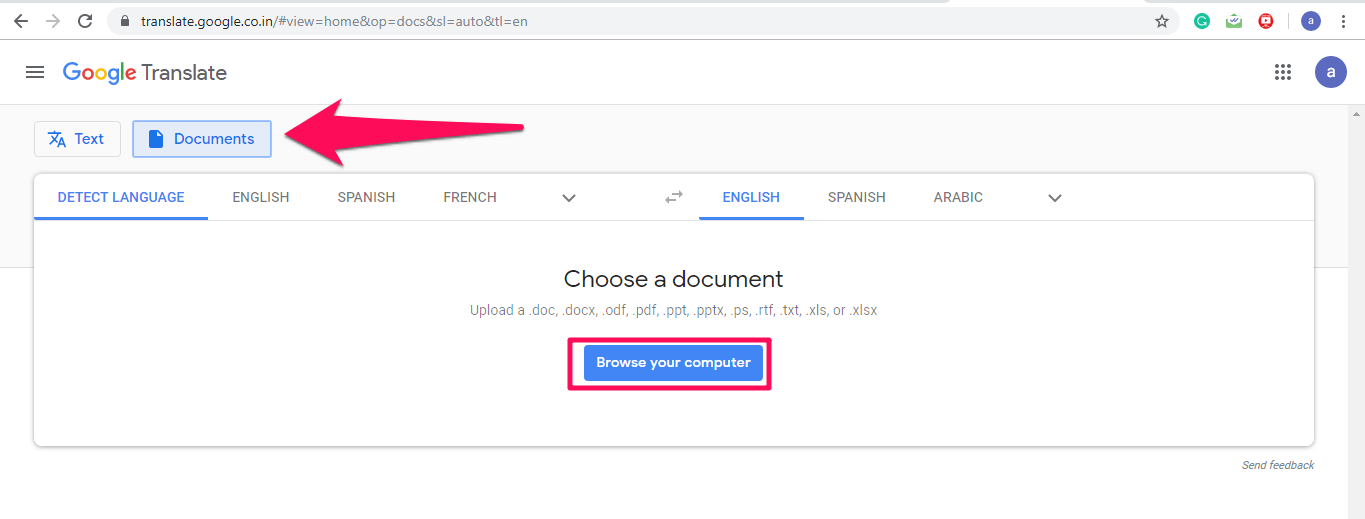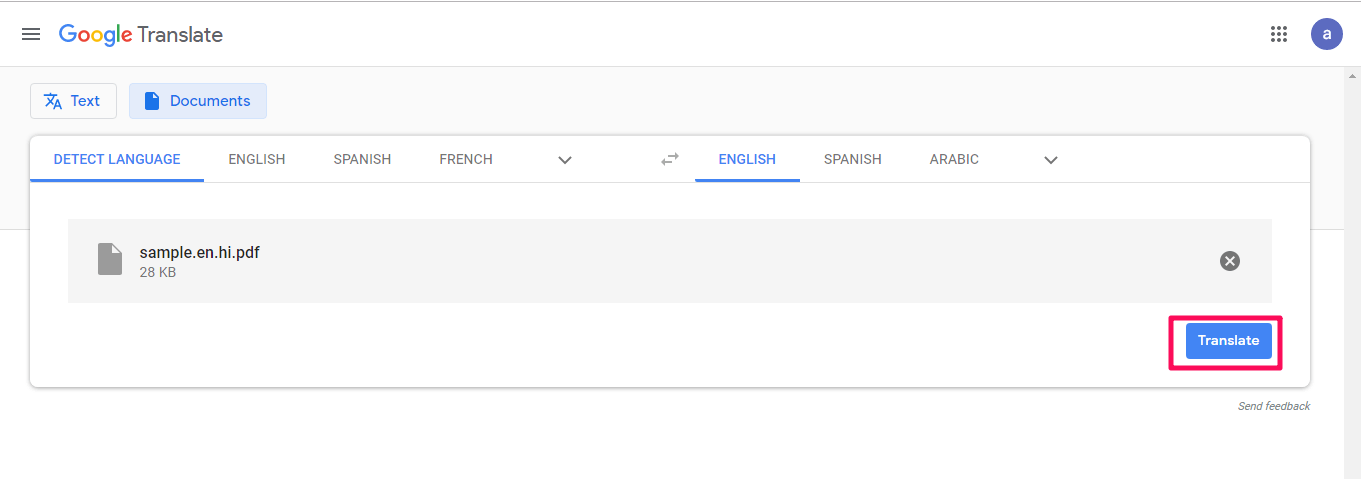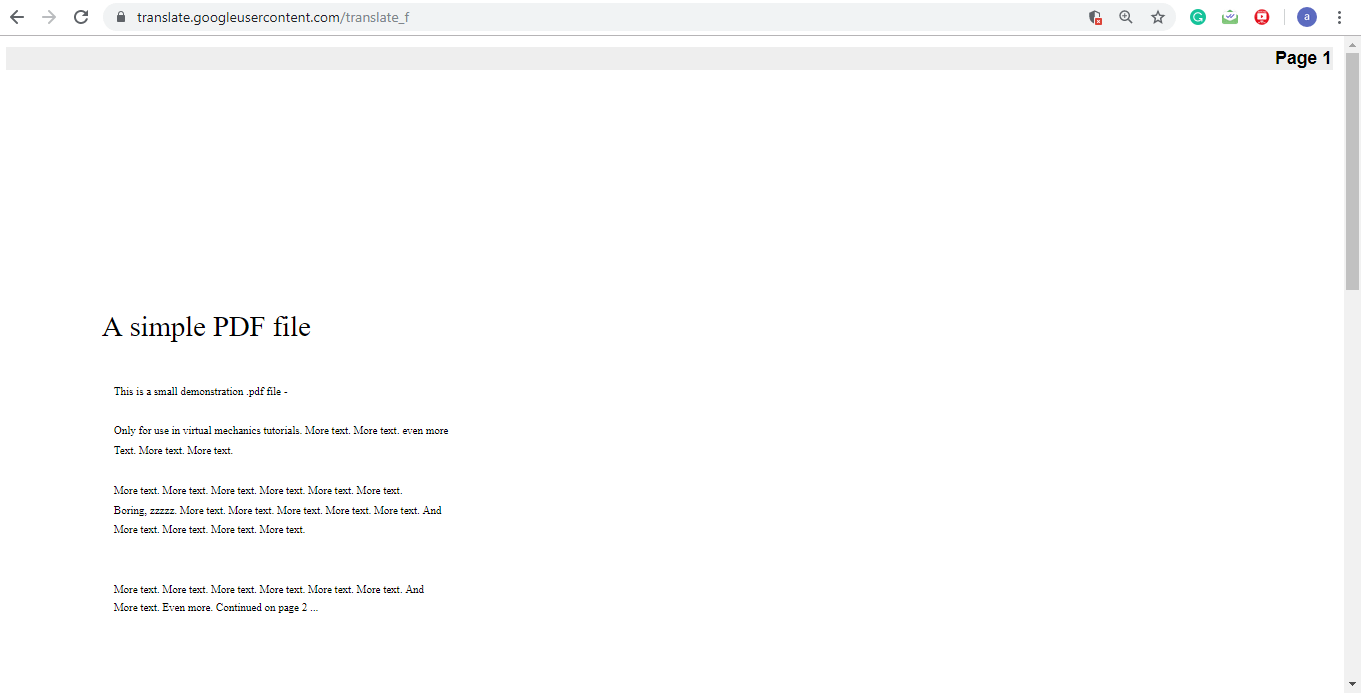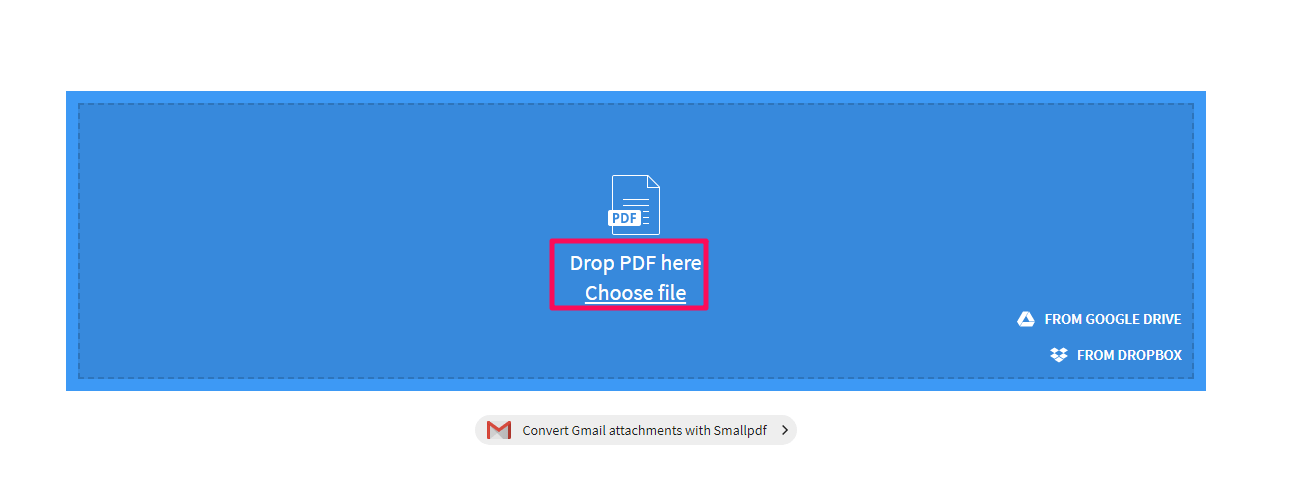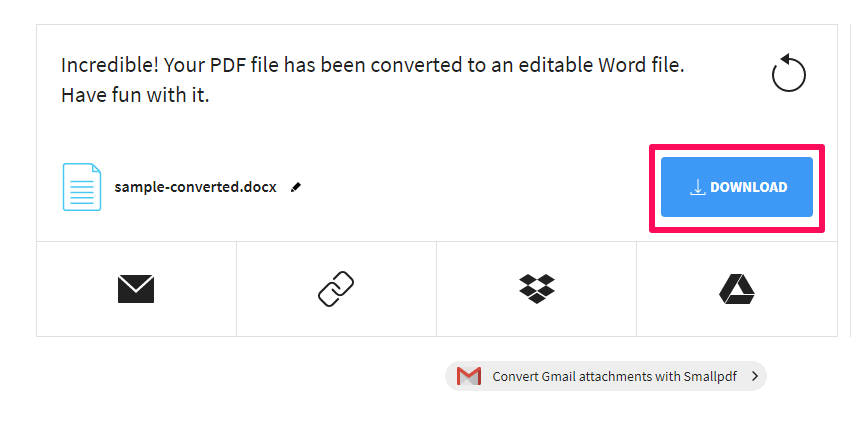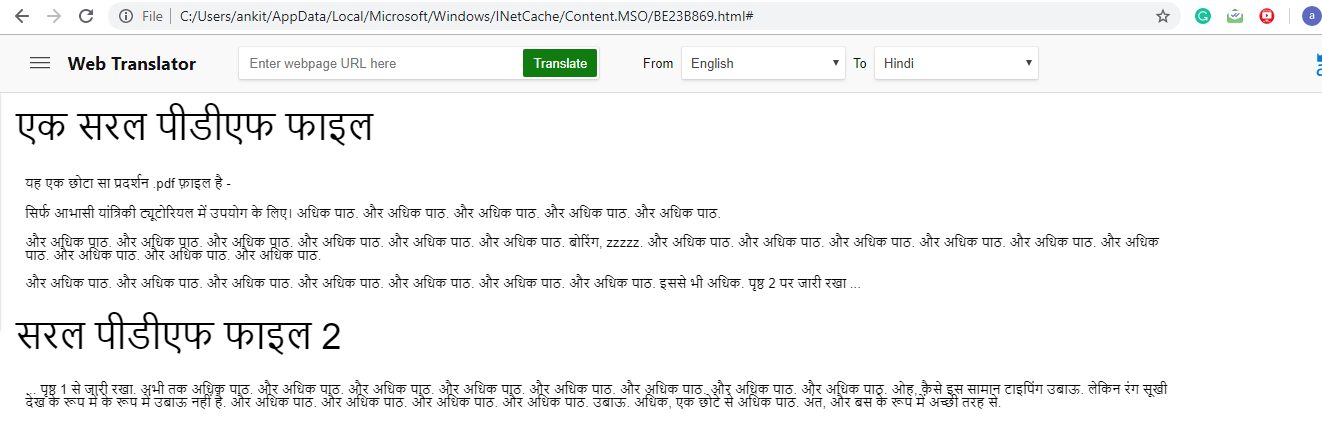If you ever come across a file which is not in your native language, what would you do? Hire a translator to translate PDF files for you? Well, not after reading this article. By following the methods, you will be able to translate PDF from any language to English, Spanish, Russian, or any other language for that matter. Also Read: How To Hide Sensitive Content In PDF
Easy And Free Ways To Translate PDF Files
Online PDF Translator (Suitable For Mobile)
There are many free online tools allowing to translate PDF documents online; however, Doc Translator remains the best PDF translator. As it translates documents and keeps the formatting and layout of the document as the original.
1 Easy And Free Ways To Translate PDF Files1.1 Online PDF Translator (Suitable For Mobile)1.2 Using Google Translate1.3 Use Microsoft Word For PDF Translation1.4 Translate Large PDF Files2 Do More With Your PDF File3 Conclusion
Follow the steps below to learn more about this online tool.
- Open your browser and visit onlinedoctranslator.com.
- Next, Drag and drop your file in PDF format in the upload box or simply click on Upload File.
- A new window will appear, select your desired PDF file and click on Open. A warning pop up might appear, click on OK to close it.
- Now the tool will automatically fetch the language of the source file, you can choose the language in which you want to translate the PDF file and select Translate.
- As soon as you do that, on the new page, you can either convert your PDF to a Word file or simply download it. With this, you have easily translated your PDF online. Moreover, you can follow these steps in your phone’s browser on Android and iOS to translate PDF files on your mobile phone itself.
Using Google Translate
Other than the online doc translator you can also use Google Translate to translate your PDF documents into any language. However, you won’t be able to download the translated file you got from Google Translate. Read the document and close the tab once you are done with it.
Use Microsoft Word For PDF Translation
Since Microsoft Word is used for Word files only, you will have to convert your file to a Word file first to translate it. Follow the steps as shown here to convert PDF file to Word.
- Go to Small PDF. Click on the Drop PDF here to upload your file.
- Once you have uploaded the file, wait for a while and the PDF will be automatically converted to a Word document. Now click on the Download button to download it.
- Open the downloaded Word file in Microsoft Word. Now select Review from the toolbar at the top. New tools will appear in the toolbar, select Translate and click on Translate Document.
- Now on the new tab under Choose document translation languages choose the language in which you want to translate your document and then click on OK.
- A pop up regarding translating documents will appear on the screen. Click on Send to send the document over the internet for translation.
- For the first time, it might ask you to choose a browser in which you would like to see the translated document. Choose the browser of your choice, wait for a while and the translated document will open in the browser.
Translate Large PDF Files
If you have a large PDF file that you want to translate in another language then the above-mentioned methods might take some time to translate it. To translate such large files, you can use Google Docs.
- To translate a PDF document on Google Docs first, you have to import it to Google Docs. Here the PDF itself gets converted to a Google Doc file.
- Now once your file is uploaded to Google Docs, you can easily translate it into any language by following the steps shown here – How To Translate Documents In Google Docs.
Do More With Your PDF File
When you convert the document into a PDF file, you can do all sorts of things. You can edit the text, you can make it password-protected, and so on. PDFelement is a comprehensive PDF tool that offers a wide set of features. It has a free trial so you can check what you can do with your translated document yourself: Up to 40% OFF to get Wondershare PDFelement PDF Editor version 8 at Wondershare Software. Use coupon code SAFWSPDF during checkout. Get PDFelement
Conclusion
There are many PDF translator software available online that you can purchase to translate PDF files. However, if you are an infrequent user and translate PDF once in a while, then these free methods are good enough to use. And if you happen to be a heavy user of WhatsApp and need to translate WhatsApp chats, read this post about how to do it. Save my name, email, and website in this browser for the next time I comment. Notify me of follow-up comments via e-mail.
Δ