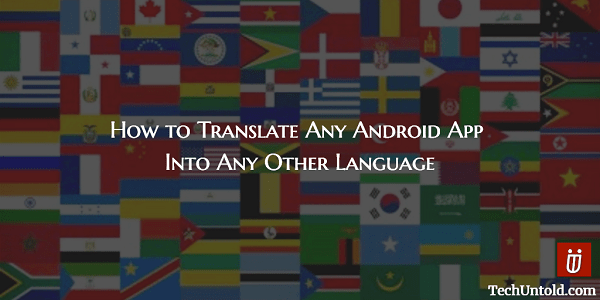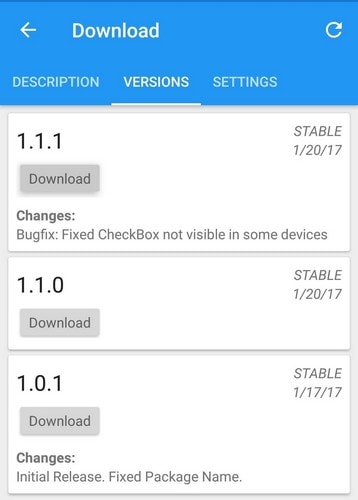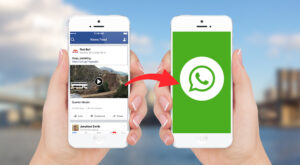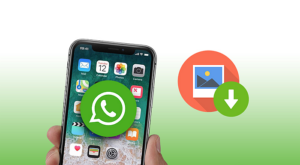Whenever you install an app, it will check your device’s locale settings so it knows what language it should use. The majority of the apps that I have come across with do that, but if it’s not available in your language, it will default to English. But, what if English is not your native language? Don’t worry; you won’t have to use the app in a language that not your native tongue. Thanks to this guide you will be able to use that app in the language you want, and may even afterward write to the developer asking that the app is translated. Before you read any further, you should know that for this to work you’re going to need a rooted Android device, Android 5.0 or higher installed, Xposed Framework installed and Unknown sources enabled.
Easily Translate Android App Into Other Language
Let’s get the ball rolling, and the first thing you need to do is to head on over to the Download section in the Xposed Installer app and look for AllTrans. When you’ve found it tap on the top result and swipe over to the tab that says Versions.
0.1 Easily Translate Android App Into Other Language0.2 How to Adjust the Translation Options1 Conclusion
Choose Download and then tap on Install when you are asked to do it. Now, enable the module and reboot your Android device to complete the process. Thanks to a service called Yandex, AllTrans can translate your app to another language. You will need to create an account with Yandex if you don’t already have one. So, you have your account all set up now. You should be taken to a page where you can create an API key. Creating this API is important because it’s what allows AllTrans to use the Yandex translating service. Make sure that you’ve clicked on the box where it says that you agree to the terms of service. Congrats! You should now have your API key and now make sure you copy it. Remember to create a backup of that key since you never know when you might need it. Now, it’s time to go back to AllTrans. Open the app and head on over to the tab that says Global Settings. Tap where it says Enter Yandex Translate Subscription Key. You’ll be prompted to enter the API you were given before and when you’ve pasted it or entering it, tap on OK. Also Read: How to Create Specific Activity Shortcut for Any Android App
How to Adjust the Translation Options
In the Global Settings tab, scroll down and find the Translate from Language and Translate to Language. They’re going to be right on top of each other so you won’t have to waste time scrolling to find them. Tap on Translate from Language the language the app is in. It’s usually set to English, but not always. Now, tap on the Translate To Language and select the language you want the app to be in. Slide on over to the Apps to Translate tab and select the apps you want to translate. When you’re past that step, you will finally be able to read that stubborn app in your preferred language. If you notice that the app is not changing to your native tongue, then you will need to close and re-open the app for the changes to take effect. Also Read: How to Get an Unlimited Call Log on Android
Conclusion
Unfortunately, you can’t always get what you want, and that includes using your favorite app in your native tongue. Thankfully, that is something that can easily be fixed with this easy-to-follow guide. You never know, maybe in the app’s next update, it will finally be available in your language. And if you need to translate a WhatsApp chat, check this trick. What apps are you going to translate? Let me know in the comments. Save my name, email, and website in this browser for the next time I comment. Notify me of follow-up comments via e-mail.
Δ