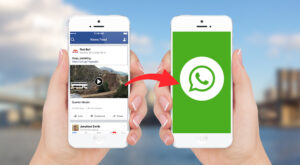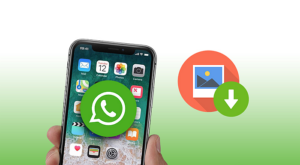ResearchGate found that if you only charge your phone’s battery to 85%, it will last longer than if you charge to 100%. But, it can be almost a mission impossible trying to guess at what time the battery will reach 85%. Good thing that there’s an app that will prevent your phone from being charged over the threshold you set up.
How to Create Battery Charging Threshold For Rooted Phones
In order for this to work you’re going to need a rooted Android device, Unknown Sources enabled and Android 4.4 or higher. If you meet all the requirements, the next thing you need to do is run a small test to see if the app will work on your phone. This test in necessary since the app will not work on every single Android device out there. Even if you meet the three requirements.
1 How to Create Battery Charging Threshold For Rooted Phones1.1 How to Set Charging Limit on Android Smartphone[Rooted]1.2 Conclusion
First things first, plug in your phone to a charger and open the root file browser. Go to the /sys/class/power_supply/battery folder. Now open the charging_enabled file with a text editor, erase the number one and type in a zero. Don’t forget to save the file when you’re done. Your Android device should not be charging anymore. You can check this by going to the battery menu. If you see that your device is still charging, then that means your device is not compatible.When you’re done with this test, reboot your phone. Rebooting your phone is going to reset the number in the charging_enabled file back to one. If your phone passed the test, you can go ahead and install the app. Tap on the Download complete notification and tap on Install when you’re prompted to do so.
How to Set Charging Limit on Android Smartphone[Rooted]
Open the app and the second option down is the Limit option. To the right, you’re going to see a small box where you’ll need to type in the charging limit. But, first, tap on the change button and then type in the numbers. To make this change permanent tap on Apply. Tap on the Enable button at the top and grant the Superuser access the app will ask you for. The only time you’re going to see an ongoing notification from the app is when you connect your phone to the charger. Once your device is charged to the limit you set, charging will automatically stop. If the battery level falls by 3% the app will allow charging again, repeat this cycle again. Repeating this same cycle will give your Android device a healthier battery life.
Conclusion
This is a great way to keep your phone’s battery in the best possible shape. One of the worst things you can do to your Android phone’s battery is leaving it charging for hours on end when it’s already reached its full capacity. By setting a charging limit on Android you are helping to keep your phone’s battery healthy and that way you won’t have to replace it as often. How do you keep your Android device’s battery healthy? Leave a comment and let me know. Save my name, email, and website in this browser for the next time I comment. Notify me of follow-up comments via e-mail.
Δ