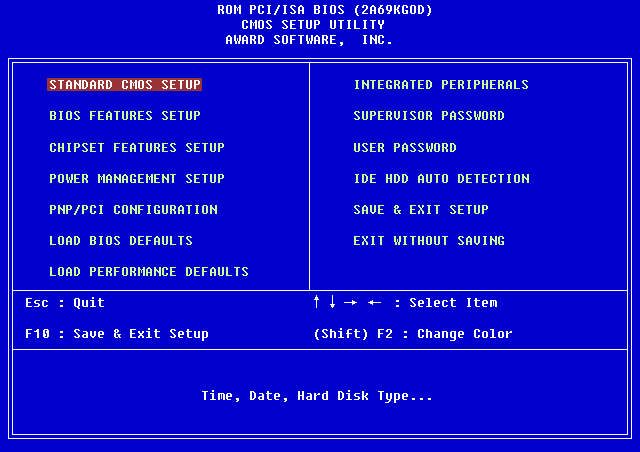How to Fix System Interrupts 100 CPU in Windows 10
100% usage of CPU usage must be fixed to avoid any future damage to the functionality of your computer. It draws attention to the problems that you may have been ignoring for a while but that need to be fixed.
How to Fix System Interrupts 100 CPU in Windows 10 Why is my CPU usage so high Windows 10? Method 1: Restart Computer Method 2: Update Device Drivers Method 3: Disable USB Root Hubs Method 4: Disable Fast Startup Method 5: Disable Magic Packet Method 6: Disable/Remove Hardware Devices Method 7: Stop Apps Running in Background Method 8: Disable Antivirus Method 9: Update BIOS Method 10: Repair System files
Why is my CPU usage so high Windows 10?
High CPU usage might be because of a variety of reasons that may be connected to external as well as internal issues. Following can be the most obvious explanatory reasons to Why is my CPU usage so high Windows 10:
Multiple Background Apps and processes: Every computer works with help of some processes that work in the background. These processes do increase with time as new applications are downloaded to your computer. These applications are on auto start by default which means they run as soon as you switch on the computer. This leads to high CPU usage as well as battery and other resources that ask for some outside interruption. Antivirus: Antivirus usage is widely linked with many potential problems that slow your computer’s functionality. It takes a lot of CPU usage to scan a hard drive which leads to your Operating system being overburdened. It instead of protecting your PC does more harm to it.
To fix system interrupts Windows 10 follows the following methods that are listed according to the requirements of Windows 10 operating system to lower the CPU usage to the point that it doesn’t hinder the performance of your computer and make it lag.
Method 1: Restart Computer
A tried and tested method on how to fix system interrupts high CPU usage Windows 10 that can do wonders to solve most of your issues. As starting Windows is a complicated process, therefore, restarting the computer is a viable option when you want to fix system interrupts 100 CPU Windows 10.
- Click on Windows icon.
- Now, click on Power
- Click on Restart
Method 2: Update Device Drivers
Many times, it happens that drivers become obsolete to work with the current updates on your Windows. This is when it becomes necessary to update them so that they can properly coordinate with the Operating system to interact with the other peripheral or internal devices that help a computer run smoothly and to fix 100 CPU memory and disk usage Windows 10. Please read How to Update Device Drivers on Windows 10 for further process.
Also Read: 12 Ways to Fix Google Chrome High CPU and Memory Usage on PC
Method 3: Disable USB Root Hubs
A USB Root Hub works by managing power to individual external devices through a computer’s USB ports. This is done by tracking the Plug-in and Plug-out of various USB devices. Note: Make sure to avoid disabling the USB Root Hub meant for your Keyboard and Mouse. For this, you can Click on Properties. Then open the Power dialog to check the attached devices.
Press the Windows key + X key to access the Power Menu. Then, click on the Device Manager option to open it.
Find and expand Universal Serial Bus controllers.
Right-click on each USB Root Hub leaving the USB hub for your keyboard and mouse.
Click on Disable device
Method 4: Disable Fast Startup
Every computer has its own Boot time which can be increased by using the Fast Startup feature which reduces the boot time to a minimum. This speed can sometimes cause problems with the hardware and puts an extra load on the CPU which will force you to fix system interrupts 100 CPU windows 10. Please read How to Disable Antivirus Temporarily on Windows 10 to know the entire process as well as a little background on Fast Startup.
Also Read: Fix Software Reporter Tool High CPU Usage in Windows 10
Method 5: Disable Magic Packet
A Magic Packet is a wake-up command usually from a remote device most probably from a local Network which is why it is also called Wake ON LAN. It brings a computer to wake up state from a power-saving sleep mode. It may work wonders for how do I fix system interrupts at 100% CPU.
- Follow Step 1 of Method 3
- Find and Click on Network Adapters. Right Click on the specific Network Adapter and click on Properties.
- Click on the Advanced box.
- Scroll down in the Property dialog box to find Wake on Magic Packet and Wake on Pattern Match.
- Select Disabled in the Value dialog and click on OK.
Method 6: Disable/Remove Hardware Devices
It may be possible that a particular hardware device might be interrupting the system’s optimum performance. This situation asks for a solution to fix 100 CPU memory and disk usage windows 10 by either disabling or removing hardware devices one by one to test the CPU performance individually. Note: If you are not sure of what hardware device is critical for your computer functioning and what is not then please make use of some other method. But you can still try removing the device as it may not critically affect the computer’s functioning.
To disable a hardware device, open Device Manager using step 1 in Method 3.
Here find all those hardware devices that aren’t critical for a computer’s normal functioning such as DVD /CD-ROM drives.
Right-click on the device you find as not critical and click on Disable Device
Cross-check the CPU usage in the Task Manager to know if it has gone down. If it hasn’t then try disabling another device. Follow these steps to remove devices and check usage simultaneously:
Remove one device at a time, wait a few minutes and see if the CPU Usage has gone down. If not, try removing another device until you find the hardware that is causing this issue.
After finding the problematic hardware try and update its driver. If it doesn’t work go to the support page of the said device to find further solutions.
Method 7: Stop Apps Running in Background
Background apps do consume a lot of CPU usage which might be running without your knowledge. These apps might be causing the mentioned error which can be resolved by following our guide. Stop Apps from running in the background on Windows 10
Method 8: Disable Antivirus
As discussed in the above reasons Anti- viruses such as McAfee and Bitdefender can sometime hinder the normal functioning of a PC. Scanning a hard drive for requires a lot of CPU usage which can cause the said error. How to Disable Antivirus Temporarily on Windows 10
Method 9: Update BIOS
Updating your BIOS is one of the last steps to fix system interrupts 100 CPU windows 10 before you go further with professional troubleshooting methods. It stands for Basic Input and Output System and works by initializing most devices in a computer including the GPU and CPU. It acts as a bridge between the hardware and its operating system. At a point in time, it becomes necessary to update it for avoiding any performance degradation. Follow the methods explained in What is BIOS and how to update BIOS seamlessly that too in three ways. Choose whatever works best for you.
Method 10: Repair System files
Another Windows system tool that scans for missing and damaged Windows system files is System File Check (SFC). Right, it sounds like CHKDSK. As opposed to CHKDSK, which analyses your entire drive for faults, SFC selectively checks for Windows system files. However, it is important to double-check that everything is fully operational before executing the SFC command. Here is our guide on How to Repair System Files on Windows 10.
Q1. What are System Interrupts? Ans. System interrupts are used to show the system resources consumed by all the hardware interrupts occurring on your computer. It controls the flow of information between your computer system and hardware. In Task Manager, it will appear as a process. Q2. How to lower CPU usage? Ans. To lower your CPU usage you should make sure that no background apps are running that might hinder the optimum performance of the CPU. These might be also because of viruses and anti-virus that increase CPU usage by scanning the Hard Drives on a usual basis. Recommended:
Fix Plex an Error Occurred While Attempting to Play Video 6 Fixes for Local Printer Not Showing in Remote Desktop 7 Ways to Fix CPU Fan Not Spinning How to Fix hkcmd High CPU Usage
We hope the above article on how to fix system interrupts 100 CPU windows 10 was helpful and you were able to fix the issue. Let us know which one of the above methods worked for you in resolving this CPU usage issue. Also, don’t forget to comment if you have any queries and/or suggestions.


![]()