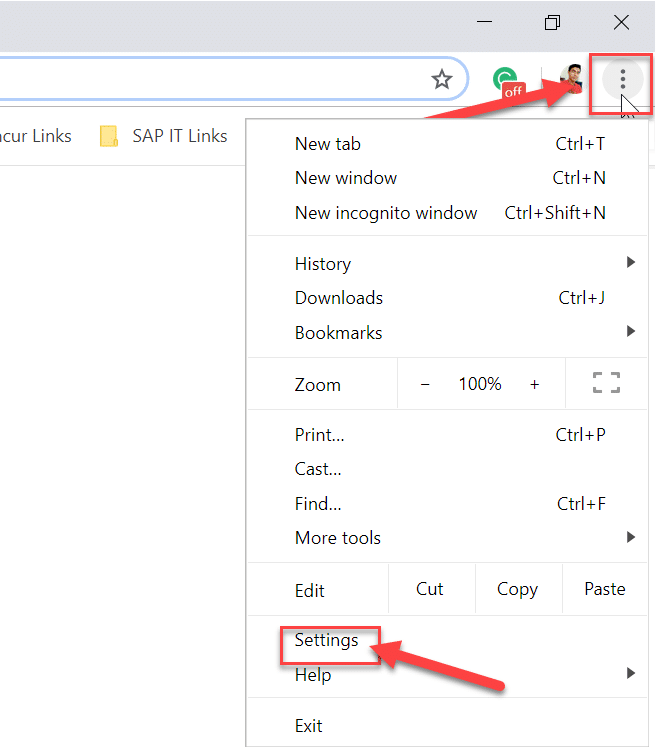The main reason for this incompatibility can be corrupted or outdated graphic drivers, outdated flash player etc. So without wasting any time let’s see how to Fix YouTube Green Screen Video Playback with the help of below-listed troubleshooting guide.
Fix YouTube Green Screen Video Playback
Note: Make sure to create a restore point just in case something goes wrong.
Fix YouTube Green Screen Video Playback Method 1: Disable GPU Rendering Method 2: Update your Graphics Card Drivers
Method 1: Disable GPU Rendering
Disable GPU Rendering for Google Chrome
Open Google Chrome then click on the three dots on the top right corner.
From the menu, click on Settings.
Scroll down, then click on Advanced to see the advanced settings.
Now Under System turn off or disable the toggle for “Use hardware acceleration when available”.
Restart Chrome then types chrome://gpu/ in the address bar and hit Enter. 6.This will display if hardware acceleration (GPU Rendering) is disabled or not. Disable GPU Rendering for Internet Explorer
Press Windows Key + R then type inetcpl.cpl and hit Enter to open Internet Properties.
Switch to Advanced tab then under Accelerated graphics checkmark “Use software rendering instead of GPU rendering*“.
Click Apply, followed by OK.
Reboot your PC to save changes and see if you’re able to Fix YouTube Green Screen Video Playback Issue.
Method 2: Update your Graphics Card Drivers
Press Windows Key + R then type devmgmt.msc and hit enter to open Device Manager.
Next, expand Display adapters and right-click on your Nvidia Graphic Card and select Enable.
Once you have done this again, right-click on your graphic card and select “Update Driver Software.”
Select “Search automatically for updated driver software” and let it finish the process.
If the above step could fix your problem, then very good, if not then continue.
Again select “Update Driver Software” but this time on the next screen select “Browse my computer for driver software.”
Now select “Let me pick from a list of device drivers on my computer.”
Finally, select the compatible driver from your Nvidia Graphic Card list and click Next.
Let the above process finish and restart your PC to save changes. Recommended:
How To Fix Firefox Black Screen Issue How to Install Google Assistant on Windows 10 Uninstall Microsoft Security Essentials in Windows 10 Remove Adware and Pop-up Ads from Web Browser
That’s it you have successfully Fix YouTube Green Screen Video Playback but if you still have any questions regarding this guide then feel free to ask them in the comment’s section.