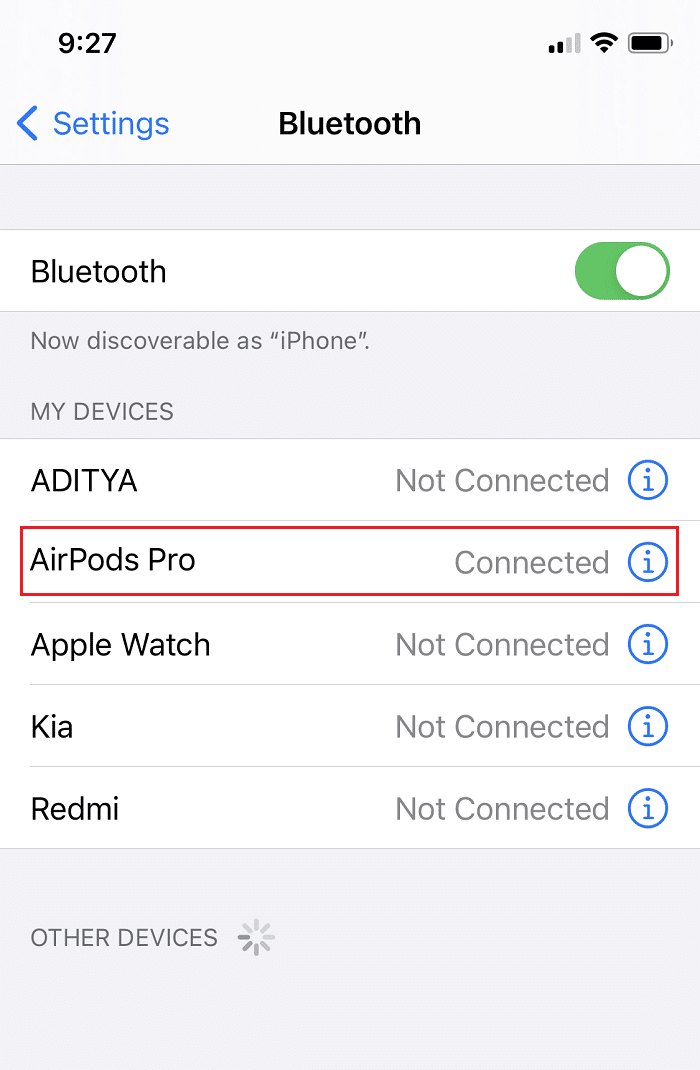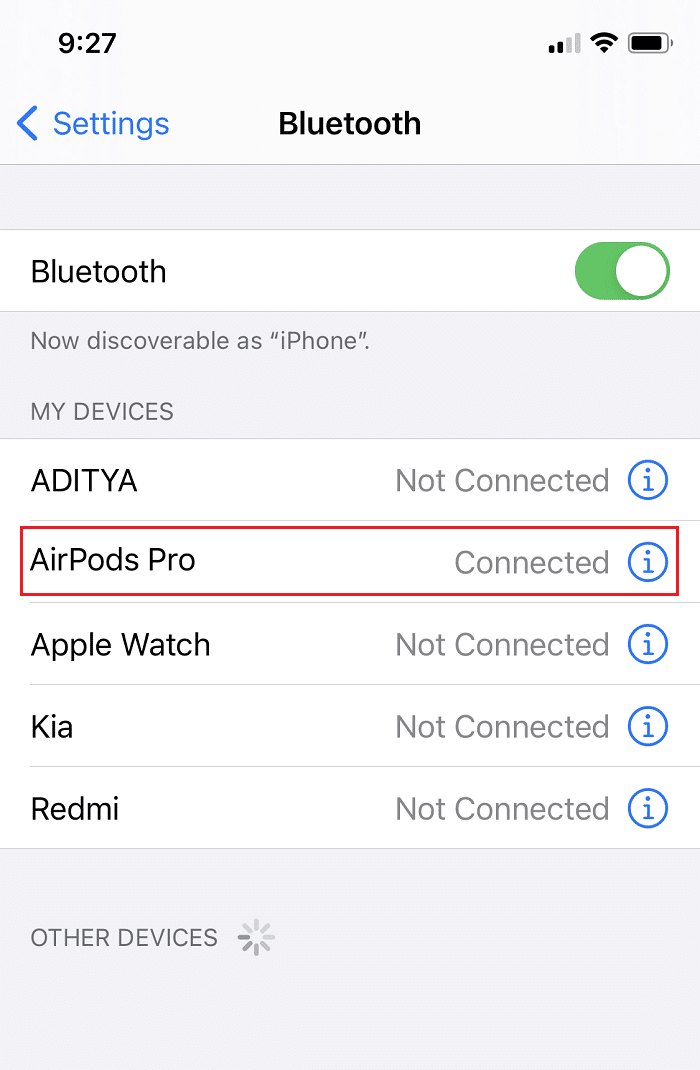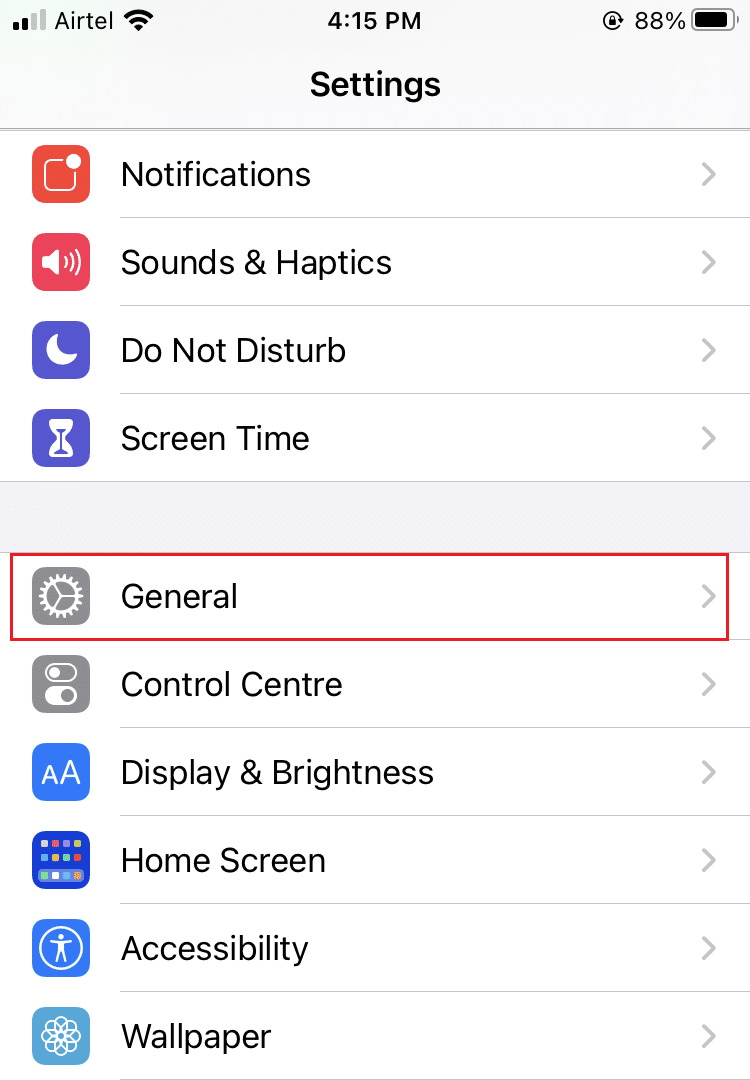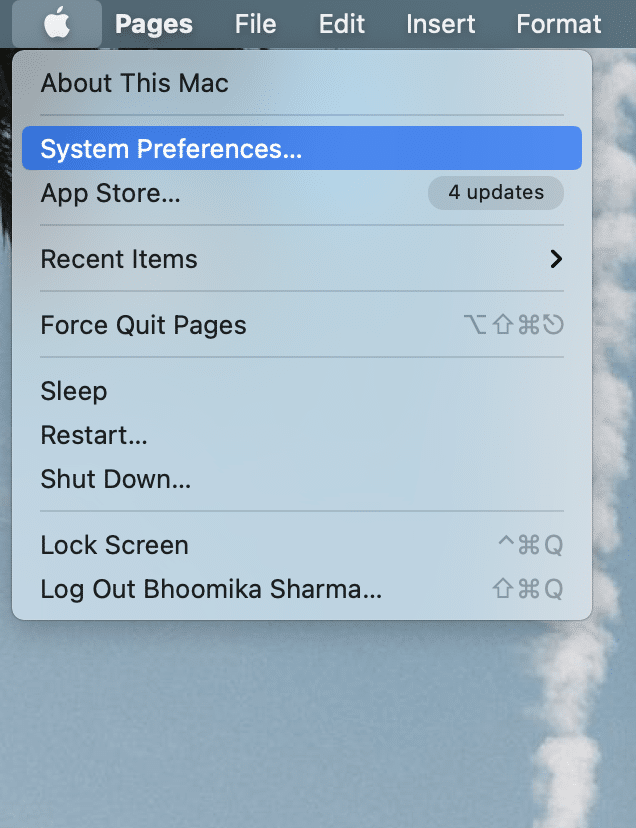How to fix AirPods Only Playing in One Ear issue?
We know that issues in AirPods are a huge let-down, especially when you have to pay a huge sum to buy them. These are a few reasons for only one AirPod working issue:
How to fix AirPods Only Playing in One Ear issue? Method 1: Clean the AirPods Method 2: Charge the AirPods Method 3: Unpair then, Pair AirPods Method 4: Reset your AirPods Method 5: Disable Audio Transparency Method 6: Check Stereo Settings Method 7: Update to the Latest Version Method 8: Connect Other Bluetooth Earphones Method 9: Contact Apple Support
Unclean AirPods – If your AirPods have been in use for a significant amount of time, dirt and debris might have gotten collected in them. This will create issues in their functioning causing left or right AirPod Pro not working issue. Low Battery – Insufficient battery charging of AirPods may be the reason behind AirPods only playing in one ear. Bluetooth Issues – There is a chance that AirPods only playing in one ear problem occurs because of Bluetooth connectivity issue. Hence, reconnecting the AirPods should help.
Listed below are the methods to fix only one AirPod working or playing audio issue.
Method 1: Clean the AirPods
Keeping your AirPods clean is one of the most basic maintenance tips. If your AirPods are dirty, neither will they charge properly nor will they play the audio. You can clean them in the following ways:
Make sure to use only a good-quality microfiber cloth or a cotton bud. You can also use a soft bristle brush to reach the narrower points. Ensure that no liquid is used while cleaning the AirPods or the charging case. No sharp or abrasive items to be used to clean the delicate mesh of AirPods.
Once you have cleaned them properly, charge them as explained in the next method.
Method 2: Charge the AirPods
It is quite possible that the differential audio playing in your AirPods is due to a charging issue.
Sometimes, one of the AirPods may run out of charge while the other may keep running. To avoid this situation, both the earbuds and the wireless case should be charged using an authentic Apple cable & adapter. Once both the AirPods are charged fully, you will be able to hear the audio evenly. It is a good practice to note the percentage of charge by observing the status light. If its green, the AirPods are fully charged; otherwise not. When you have not inserted the AirPods into the case, these lights depict the charge left on the AirPods case.
Also Read: How to Fix macOS Installation Failed Error
Method 3: Unpair then, Pair AirPods
Sometimes, a problem in Bluetooth connection between the AirPods and the device can result in differential audio playing. You can fix this by disconnecting the AirPods from your Apple device and connecting them again.
On your iOS device, tap on Settings > Bluetooth.
Tap on the AirPods, which are connected. e.g. AirPods Pro.
Now, select Forget this device option and tap on confirm. Your AirPods will now be disconnected from your device.
Take both the AirPods and put them into the Wireless case. Bring the case close to your device so that it gets recognized.
An animation will appear on your screen. Tap Connect to reconnect the AirPods with the device.
This should fix left or right AirPod Pro not working issue.
Method 4: Reset your AirPods
If you’ve been using your AirPods for a significant amount of time without resetting them, the Bluetooth network might get corrupt. Here’s how to reset AirPods to fix AirPods only playing in one ear issue:
Place both the AirPods in the case and close the case properly.
Wait for about 30 seconds before taking them out again.
Press the Round Reset button on the back of the case until the light flashes from white to red repeatedly. To complete the resetting, close the lid of your AirPods case again.
Lastly, open the lid again and Pair it with your device, as instructed in the above method. Also Read: Fix Computer Not Recognizing iPhone
Method 5: Disable Audio Transparency
If you are using a device with iOS or iPadOS 13.2 or later versions, then you can use the Audio Transparency feature under Noise Control which enables the users to hear their surrounding environment. Follow the given steps to disable it:
Navigate to Settings > Bluetooth, as earlier.
Tap on i button (Info) next to the name of your AirPods e.g. AirPods Pro.
Select Noise Cancellation. Retry playing audio as AirPods only playing in one ear issue must be resolved by now.
Method 6: Check Stereo Settings
Your iOS device can cancel sound in any one of the AirPods because of Stereo Balance settings and might seem like left or right AirPod Pro not working error. Check if these settings have been turned on inadvertently, by following these steps:
Go to the Settings menu of your iOS device.
Now, select Accessibility, as shown.
Tap on AirPods then tap on Audio Accessibility Settings.
Under this, you will see a slider with R and L These are for right and left AirPods. Ensure that the slider is in the Center.
Check the Mono Audio option and toggle it Off, if enabled. Retry playing the audio and check if the problem has been sorted. Also Read: Fix Low Bluetooth Volume on Android
Method 7: Update to the Latest Version
A newer version of any software program or operating system helps do away with device errors and corrupt firmware. If you are using an older version of OS on your device, you will face only one AirPod working i.e. left or right AirPod Pro not working error. Note: Make sure to not interrupt the installation process. 7A: Update iOS
Go to Settings > General.
Tap on Software Update.
In case updates are available, tap on Install.
Or else, the following message will be displayed.
7B: Update macOS
Open the Apple menu and select System Preferences.
Then, click on Software Update.
Finally, if any update is available, click on Update Now.
Once the new software has been downloaded and installed, connect your AirPods again. This should fix AirPods only playing in one ear issue. If not, try the next fix.
Method 8: Connect Other Bluetooth Earphones
To rule out the probability of a bad connection between your iOS device and AirPods, try using a different set of AirPods.
If the new earphones/AirPods work perfectly fine, then you can conclude that the device has no issues in connecting with the AirPods. In case, these Bluetooth earbuds do not function, reset your device and try again.
Method 9: Contact Apple Support
If none of these methods work for you, it is better to contact Apple Support or visit Apple Care. Based on the degree of damage, you might be eligible for servicing or a replacement of the product. Read here to learn How To Check Apple Warranty Status for repair or replacement of AirPods or its case. Q1. Why is my AirPods only playing out of one ear? There can be several reasons why this is happening. One of your earbuds may be dirty, or inadequately charged. A bad connection between your iOS/macOS device and your AirPods may also cause the issue. Additionally, if you have been using your AirPods for a significant amount of time, then the firmware getting corrupt is also a possible cause and would require a device reset. Recommended:
How to View Bluetooth Devices Battery Level on Android How to Reset your AirPods and AirPods Pro How to Fix Mac Bluetooth Not Working Fix AirPods Not Charging Issue
You can try any of the methods mentioned above to fix AirPods only playing in one ear issue. We hope that this guide was helpful and you no longer face only one AirPod working problem. Leave your queries and suggestions in the comment section below!